How can I delete a staff member?
To delete a staff member,
1. Hover over the home button on the main dashboard
2. Click on staff
3. Select a staff member
4. Click on main information
Scroll down and you will see the “delete staff member” button. Click on this and confirm delete. (please note you can also reinstate this staff member by clicking on the “more actions” button above the list of staff members and selecting “show deleted staff” button
Continuing the discussion from Removing staff members:
If you delete a member of staff, does all the information they have made on students or the subjects they teach disappear?
Hey Julie,
No, any information regarding students or subjects will remain on the system. The subject will still be there, but all you need to do is set another member of staff to that subject. To do this
- Hover over the home button on the main dashboard and click on subjects
- Select the subject and click on the main information tab
- Set the main teacher as it will say (not set)
- Click on save changes
Hope this helps 
Ossaid Mohammed