How do I set privileges for staff members so that they can and can’t access certain section?
To do this all you need to do is:
1. Hover over the home button on the main dashboard
2. Click on the settings button at the bottom of the panel
3. Click on internal data
4. Click on privileges.
From here you will be able to create custom privileges as well as look at the system privileges that have been automatically created for specific staff members e.g. safeguarding only, staff only etc. Once you have created a privilege template you can then assign it to a staff member by
1. Hovering over the home button on the main dashboard
2. Click on staff section
3. Select a staff member
4. Click on the main information tab
5. Scroll down to the privileges drop down box and select the privilege template that you created
6. Click on the save changes button.
This staff member will only have access to the sections selected in the privilege template